Kali Nethunter – hello guys I am back with another great tutorial here. so many people ask me about how we can install Kali nethunter on any Android device?
So in this guide, I will show you step by step guide to installing Kali nethunter on any Android device.
If you want to install Kali nethunter on your Android phone, so read this article till the end and you will be able to install Kali nethunter on any Android device without any issues.
In this guide, we will discuss some topics like requirements to install Kali nethunter, installation guide step by step, how to use GUI (Graphical Interface) using VNC server and how you can completely uninstall Kali nethunter for Kali Linux from your Android device.
Requirements To Install Kali Nethunter?
Let’s check which requirements you need to install kali Linux on android.
(1) for this guide your phone should be rooted. If you don’t know how to root your phone then you can search it on my YouTube channel or read my website articles.
(2) you should have 5-10 GB free Storage in your phone’s internal storage.
(3) download CPU-Z application from Play Store or download section below. It will help you to identify the architecture of your phone.
(4) download Kali nethunter zip file according to your phone’s architecture. You will find all the links in the download section below.
(5) download the VNC viewer application for accessing the GUI interface of Kali Linux on Android.
(6) download the Zachiever application from the download section below it will help you to move & extract zip files on Android.
Read More :
- How to Install LibreOffice on Android Using Kali Linux or Ubuntu in Termux
- How To Install Node JS On Android Phone With VS Code Editor
- How to Install PyCharm on Android Phone
- How To Install Ubuntu 24.04 On Android Without Root
- How To Download Google Drive File Via Linux Terminal
Kali Nethunter – How To Install Kali Nethunter On Any Android (Kali Linux On Android).
Ok so finally you know which requirements are needed to install Kali nethunter on an Android phone.
now finally we are going to proceed with our next step which is a step-by-step guide to install Kali Linux on Android.
(1) open the CPU-Z application on your phone. Go to the System tab. Check your Kernel Architecture here.
If you found aarch64 then download the kali nethunter ARM64 zip file.
If you found aarch7 or ARMV7 then download the kali nethunter ARMhf zip file.
(2) After downloading. Open Zachiever App. Locate your kali nethunter zip file where you downloaded it.
(3) now time to extract that zip file. so click on that file. You will get an option called Extract to ./<Archive name>/. Just click on it & wait.
(4) After extract you will get a new nethunter folder. Open that folder. Now you need to rename one file here.
For AMR64 users :
Rename kalifs-arm64-full.tar.xz file to kalifs-full.tar.xz
For ARMV7 users :
Rename kalifs-armhf-full.tar.xz to kalifs-full.tar.xz
(5) Now after file rename. Just move or copy the kalifs-full.tar.xz file to internal storage. Don’t Put that file in any folder. Directly paste that file into internal storage.
(6) now time to install Kali nethunter app, KEX, and terminal app. For that just go to the extracted folder again. Then go to the data /app folder. Now just install NetHunter.apk, NetHunterKeX.apk & NetHunterTerminal.apk one by one.
(7) install the VNC viewer application from the download section below.
(8) after installing all Four apps. now we are ready to install Kali nethunter on our Android phone.
(9) first open Kali nethunter app. It’s asking for permissions. So allow all the permissions with ROOT access. Now Click on 3 lines option on the top left side then click on Kali Chroot Manager.
Now here you need to click on the INSTALL KALI CHROOT button. It will give you two options. So you need to select RESTORE FROM LOCAL STORAGE
(.TAR.GZ /.TAR.XZ).
Now here you will get a pop-up like this :
storage/emulated/0/kalifs-backup.tar.gz
You need to modify the above lines with this lines :
storage/emulated/0/kalifs-full.tar.xz
Then press the ok button.
(10) After you press on OK button it will start Extracting your files into your phone’s system. So it will take 15-20 minutes to extract. So wait until the process is complete.
(11) after the extract is complete we will get a screen like this.
Now time to start our kali Linux for that just click on START KALI CHROOT button. After that, it will run some scripts & BOOM your kali Linux successfully installed on your phone.
(12) Now click on their lines option on the left side. Now you will see all the hidden options unlocked. Now you can use that tools for educational purposes only.
How To Access Kali Linux GUI On Android?
Now finally we installed Kali nethunter on your device so let’s access the kali Linux GUI interface using VNC.
(1) First open Nethunter App. Click on their lines option on the top left side. Then click on the KeX Manager option.
Here first we need to set up a local server. For that just click on the SETUP LOCAL SERVER button here. Now it will ask for ROOT and file permission just allow it. Then exit the KEX app.
Then again click on the SETUP LOCAL SERVER button. Now it will ask you to set up a kex password.
So set your password & verify that password again. Now they ask you Did you like to view only password Y/N. So type n. Done after that this app will automatically exit.
(2) Now again go to the nethunter app / KeX Manager. Now time to start the kex server so now click on START SERVER. It will run some script then start your server.
(3) you can check that using the refresher button here. Click on that & check your server status here. If you see running mode. So it started successfully.
(4) Now open VNC Viewer App. Click on the plus ➕ icon. Put below details :
Adress: localhost:1
Name: kali
Then click on create button. Now click on CONNECT button. Then it will ask you for a password. So enter your kex password here which you set up before.
(5) Done now you can access your kali nethunter GUI version on your Android phone.
Youtube Video Tutorial :
Download Section :
How To Completely Uninstall Kali Nethunter (Kali Linux) On Android :
Ok, so we finally installed Kali Linux on our Android phone. but if you want to uninstall completely Kali nethunter from your Android phone, so follow this guide.
(1) Open Nethunter Terminal App. Select the AndroidSu option.
(2) Copy & paste the following commands by entering one by one :
# Go to that directory.
cd /data/local
# Let’s check which files & folders we have here :
ls
# Delete nhsystem folder here :
rm -rf nhsystem
(3) it will take some time to delete that folder. So wait here. After folder delete. Now you can uninstall all nethunter apps from your phone.
(4) With this way you can easily uninstall Kali nethunter from your device.
Conclusion :
Thank you so much for reading Kali Nethunter – How To Install Kali Nethunter On Any Android (Kali Linux On Android).
Sugar with this method you can easily install Kali Linux on any Android phone without any error.
so I hope you like this article if you like this article please share it with your friends and family.
if you have any questions and queries in your mind then feel free to ask me in the comment section. I will try to respond to you as soon as possible.

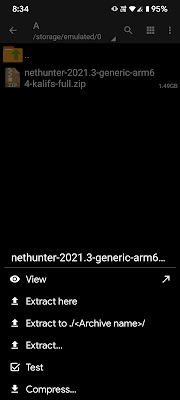

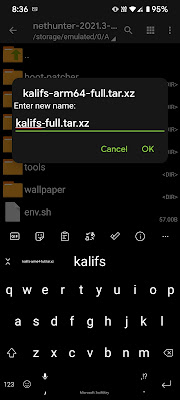
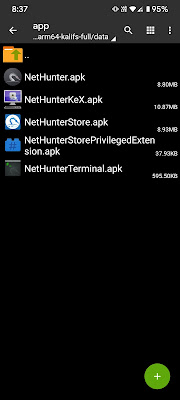

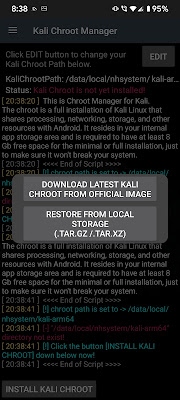
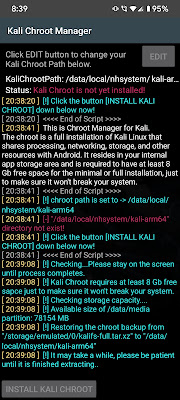

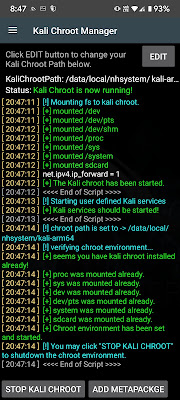
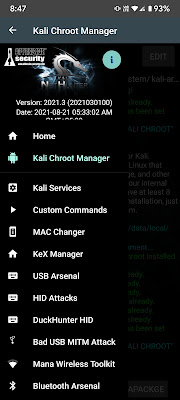

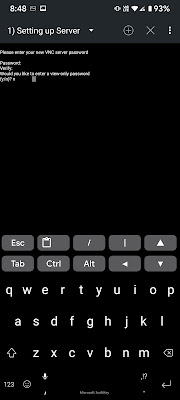

Can I use hydra and other brute force softwares in this Kali nethunter that you just installed?
vai help karo ,file nehi mil rahehy,file upload kar do tum,
OK now you can download from here – https://maheshtechnicals.com/how-to-install-kali-linux-on-android/#Download_Section
Thanks maheshtechnicals
You’re welcome 👍
Ive tried mostly all the article’s out there finally i came across yours and it was worth it and thanks bro.
That’s great 👍
Great post! I’ve been wanting to try Kali Nethunter on my Android for a while now. The step-by-step instructions were clear and easy to follow. Can’t wait to dive into some penetration testing on the go! Thanks for sharing!
Thank you for your feedback even you can ry ubuntu which is is lightweight and stable Linux distro you can check here : https://maheshtechnicals.com/how-to-install-ubuntu-24-04-on-android-without-root/